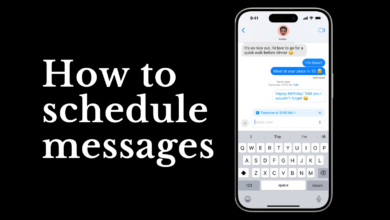4 little-known tips for mastering Spotify

In one way, streaming services like Spotify have made things so much easier for music lovers giving us access to a virtually unlimited catalogue of music from around the world with just one subscription. But sometimes, your playls on Spotify get a little too unwieldy to handle, forcing you to spend a lot of time searching and sifting through them to find your jam. But these tips and trips can help your organise your Spotify playls.
Organise your playls using folders
Spotify has a desktop and web feature, “Create a folder” which will save you the hassle of finding the perfect playl. All you have to do is group similar playls together for easy access. You can organise them the decade, the genre or the mood. All you have to do is go to the desktop app or web player, right-click a playl, create a folder and give it a name.
Keep your music library fresh
That playl you made last year when you decided you are only going to len to UK drill music from just one obscure producer? It might just need an update. If you have Spotify Premium, you can just tap the Énhance” button at the top of the playl to let the app suggest personalised song additions that match the other songs on the playl. This uses Spotify’s algorithm to automatically add recommended songs that match what you already like.
Navigate your library easily
If you have a hard time sorting through all your saved tracks, the “Your Library” search feature on mobile is your best friend. Just tap the search icon to look for a particular song or art, or sort your music using the ‘Recently Played”, “Recently Added”, Älphabetical” or “Creator” filters.Best of Express PremiumPremiumPremiumPremiumPremium
Personalise your playl with an image
One way to take your playl game to the next level is to add custom cover art. On the Spotify mobile app, tap the three-dot icon next to the play button and select “Edit to upload a new image from your phone’s gallery. If you are using the web or desktop player, you can just open the playl and click the exing cover image to change it out for something new.