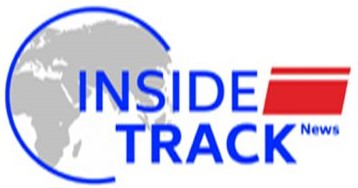5 Google Search tips that will help you find exactly what you are looking for

It is truly wonderful to live in an age where most of the information out there in the world is available right at our fingertips. If you are like most people, you turn to Google if you are looking for something on the internet. But sometimes, you are not really able to find out exactly what you are looking for.
These 5 tips and tricks will help you up your search engine game so that you will always find exactly what you are looking for if it exs.
Use advanced search
You probably enter the search terms and go for a regular search immediately after you enter Google’s simple and clean UI. But the search engine has an “advanced search” feature that can help you refine your search with fine granular details. For example, you can search for specific words, exact phrases, or a range of numbers.
You can also include search results only in particular languages, or from particular regions. If you are looking for information on a particular site but are unable to do so because of its poor search functionality, you can also search for a particular domain here. Further, you can search for images image size, colour, aspect ratio, usage rights, etc.
In order to access this, you can go to google.com/advanced_search on your smartphone or tablet. On the desktop, click on “Settings” at the bottom right of the screen on the Google search engine page and then select “Advanced Search”
Exclude keywords that you don’t need
Have you ever searched for something only to be inundated a lot of results that have something to do with the separate connected keyword because the latter has more information about it out there? Well, you can avoid situations like this adding “-keyword” to exclude results related to that particular keyword.
For example, if you want to search about Tesla, the car company, and don’t want to see results about Elon Musk, the company’s chief executive, you can enter the search term “Tesla -musk”. This will give you all results to do with Tesla while excluding anything that features Elon Musk.
Search for files
Sometimes, you know that the information you are looking for will be available as a certain file. For example, you might be looking for a PDF file or a spreadsheet. Google has a solution for this as well. At the beginning of your search query, add “filetype:” followed the file extension you are looking for. For example, if you are looking for a pdf, that would be “filetype:pdf” or if you are looking for a Microsoft excel spreadsheet, it would be “filetype:xlsx”.
Translate right from within Google
Sometimes, you are quickly looking for the translation of a phrase or word in a particular language. You can do this without having to go to Google Translate’s standalone website or UI right from within Google. For example, if you want to know what a Banana is called in Malayalam, search for “Banana in Malayalam”.
Not only will google show the translation in a small widget at the top of your search results but it will also tell you how it is pronounced. But do note, that your mileage may vary depending on which language you are searching for as the results might not always be entirely accurate or appropriate for your usage.
Use basic boolean search operators for better searches
If you don’t want to jump into advanced search, you can access some of its functionality right from regular searches using basic boolean operators. For example, you can use the boolean operator AND to get results that contain two different search terms. Replace the AND with an OR and you can results that contain either.