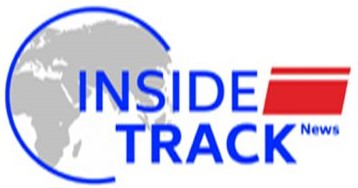ExpressBasics: Sharing Netflix? How to lock your profile for privacy

Netflix sharing creating multiple profiles within an account is more common than you think. Whether you’re using your Netflix account with your college buddies or with family members, switching from your profile to another is usually just a simple tap.
However, this also means it’s really easy for someone else on your Netflix account to land on your profile and check out your recommendations. This may seem like a privacy nightmare if you’re sharing your account with some nosy friends or a kid. However, Netflix lets you lock individual profiles to keep things private. Here’s how to do it.
Step 1: Log into Netflix from a web browser
Yes, you’re going to need a desktop or laptop for this. Netflix doesn’t let you lock a profile directly from the Android or iOS app. Log into your Netflix using a PC web browser of your choice to begin.
Step 2: Go to account settings
From the main Netflix screen, click on your profile icon on the top right and choose ‘Account’ to go to account settings. Scroll down till you reach the ‘Profile and Parental Controls section’. In here you will see the various profile icons, including yours.
Step 3: Set a Profile Lock on your profile
Click on the drop-down next to your profile to open it. Here, you will see multiple options pertaining to your Netflix profile. This includes a Profile Lock setting. Click on it to lock your profile. Netflix will first ask you to confirm the action re-entering your main Netflix password. Following this you will see be asked for a four-digit code that you can bind to your account. Set a code and click Save.
Now you or anyone else trying to access your Netflix profile will have to enter the code to get through. You may keep the code to yourself, or share it with someone in case you want them to share your profile.