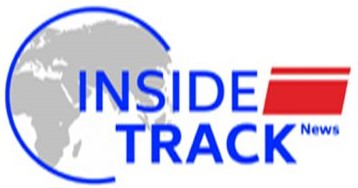ExpressBasics: How to watch Live TV on your phone with Tata Play

If you have a Tata Play (formerly Tata Sky) connection that you use to watch news, sports, movies or other channels, you can use the same Tata Play account to also view Live TV on your phone with the Tata Play app.
This can be great when your TV is broken, or already being used someone else while you want to quickly check the headlines or watch a football game.
Here’s how you can use the Tata Sky app to watch your favourite channels on your smartphone as well.
Prerequisites: You must have an active Tata Play connection that has sufficient balance. You will also require a smartphone with an internet connection (data or WiFi) that’s fast enough to stream live content.
Download the Tata Play app
Simply navigate to the Play Store or App Store and download the Tata Play application. On iOS, look for the Tata Play app on the Apple App Store.
The Tata Play app is a free application available on both the Play Store and App Store. (Express Photo)
Sign in with your subscriber ID or mobile number
Once installed, you will be asked to sign in with your regered Tata Play mobile number or your Tata Play subscriber ID.
You can log in with either a password or an OTP which will be sent to your regered mobile number and must be submitted within 3 minutes.
Watching a live channel
Once the app is set up, find the ‘Live TV’ tab on the bottom bar. It should be on the right of the Home button on the bottom bar.
Inside the Live TV tab, you will find a number of genres and sections, along with a bar that will display all your favourite channels once you begin using the app more.
Navigate via the various genres to find the channel you want to watch and tap on it to begin streaming it.
While watching a channel you will also see a progress bar below the video. You can even drag this bar behind to watch any part of the stream that you missed or want to rewatch.
Even further below you will find a channel bar that will show other channels of the same genre and language that are available in your pre-selected plan. You can use this bar to quickly flick between channels.
Note that only the channels that are available in your plan will be available to stream on your phone. So, if a particular channel is not available to watch on your TV, you will not be able to watch it on your phone either.