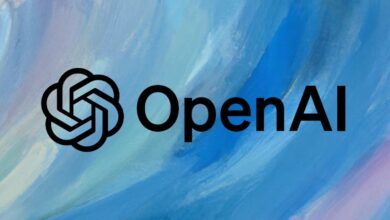Follow these tips to boost gaming performance on your smartphone

Your smartphone is incredibly fast while playing games. Now, with great speed comes heat. Once the heat gets to a certain threshold, thermal throttling starts to happen. Thermal throttling can not only cause your games to lag, but also reduce the life span of your device, in time. One of the best ways to curb heating issues is optimising certain settings on your phone, helping your games run smoother.
Adjust screen refresh rate
Most higher-end phones these days – especially Samsung and OnePlus come with variable refresh rates, which essentially smoothen out the animations on screen. While these appear as minor improvements during normal use, such as social media and YouTube, they are quite helpful during gaming, offering a stutter-free experience and allowing for faster reactions.
You can adjust the refresh rate heading over to the display settings on your phone. (Express Photo)
You can change the refresh rate on your device heading over to the display settings > Advanced > Refresh rate, and then picking the highest one, which in most cases should be 90Hz. If this feels jarring for daily usage, you can turn it off and back on again while gaming.
Clear junk
If your phone is loaded with too many files, most of them being unnecessary, it could cause your device to run slow. These files could range from old media files, unused documents, scrap data from uninstalled apps, old update packages, or regry entries upon installing an app. You could clear these accessing the storage settings on your phone > Free Up Space, and selecting the items you would like to get rid of. Then, hit Free Up in the bottom-right corner.
Clearing out unwanted junk files from your phone can help with a smoother gaming performance. (Express Photo)
Now, depending on your Android OS skin, you might also have a pre-installed junk cleaner on your phone, which scans and deletes all cache data. This is ideal for those quick fixes when your phone is beginning to function slowly and you don’t have the time to sit and select apps for uninstalling.
Just make sure you don’t overdo it, as cache files, in the correct amount, can help apps boot up faster – it memorises the boot-up process.
Discord overlay
The voice chat system in most multiplayer games is lacklustre. Unclear audio, disconnections, and push-to-talk buttons that barely function can lead to a frustrating gaming experience. Discord is a great, optimised app that helps with voice communications, though many choose to control it tabbing out of their game. Which, when done in repeated successions causes the RAM to clog up.
The Discord overlay lets you access your friend l, perform voice calls, and text others with each, without having to close out of your game repeatedly. (Image credit: Discord)
You could, instead, enable the Discord Overlay feature accessing the settings. This pops open a translucent Discord menu on top of your game, without hogging much of your memory. You can invite teammates, send text messages, and browse your favourite servers without having to tab out or worrying about in-game performance.
Turn on Force 4x MSAA
The 4x MSAA option is a multi-sampling tool present in most mobile games, striking the right balance between graphics and performance. The edges in-game don’t look polygonal anymore, and you gain framerates the same as you would have if you were playing on the lowest graphical settings.
You can enable the 4x MSAA option accessing the developer options on Android. (Express Photo)
The setting is available on games that run on the OpenGL 2.0 driver, and can be enabled via the game’s settings or hard-lock it through the phone developer settings – albeit, this could cause your battery to drain out quickly.
In the settings app, go to About Phone, and tap the Build number repeatedly to unlock the developer interface. You can now head back to the main settings and tap System > Developer options > Force 4x MSAA. Depending on your OS skin, you may have a hard time trying to follow these steps, for which, you could simply type ‘Force 4x MSAA’ in the search bar.