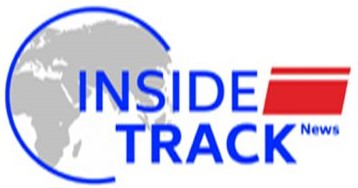How to back up the photos on your Android phone using Google Photos or Dropbox

With the ubiquity of high-quality smartphone cameras and instant messaging services, it is not uncommon for people to struggle with their smartphone storage getting too full because of images. If you are one of those people, this quick how-to guide will show you how you can back up your photos to a cloud storage service so that you can free up space on your phone.
Google Photos
Most Android phones come with Google’s Photos which is a photo-sharing and storage service that allows users to back up their pictures on Google drive seamlessly. If you don’t have the app already, it is available as a free download on the Google Play Store. Here is how you can back up all your photos using the app:
Open the Google Photos app.
Click on your profile image in the top right-hand corner.
There will be button marked “Turn on backup” under a message which says “Backup is off” default unless you have turned it on.Click on the button.
You will be met a dialog box, click the button that says “Turn on backup”
Here, Google Photos will present you with two options: you can either backup the photos in their original quality which will consume more Drive space or you can choose to back them up with “Storage saver” mode which will save them with a slightly lower quality.
Hit confirm.
Google Photos will begin backing up your pictures to the cloud
Dropbox
If you want to back up the images on your phone, Google Photos is far from your only option. Dropbox is a file-hosting service that offers many of the same functionalities as Google Drive. But unlike Google, it only offers 2GB of storage space to users who are on the free plan. If you need more space than that, you are going to have to sign up for one of dropbox’s many plans.
Download the Dropbox app from the Google Play Store and either sign in to your new account or create a new one. After this, you can follow these steps to back up your photos to Dropbox’s cloud:
Open the Dropbox application on your phone
Click on the “Upload Photos or videos” button
This will take you to a screen where you can select the pictures you want to back up.
After selecting the photos, click on the “Upload” button.
The app will back up the photos you selected to the cloud.